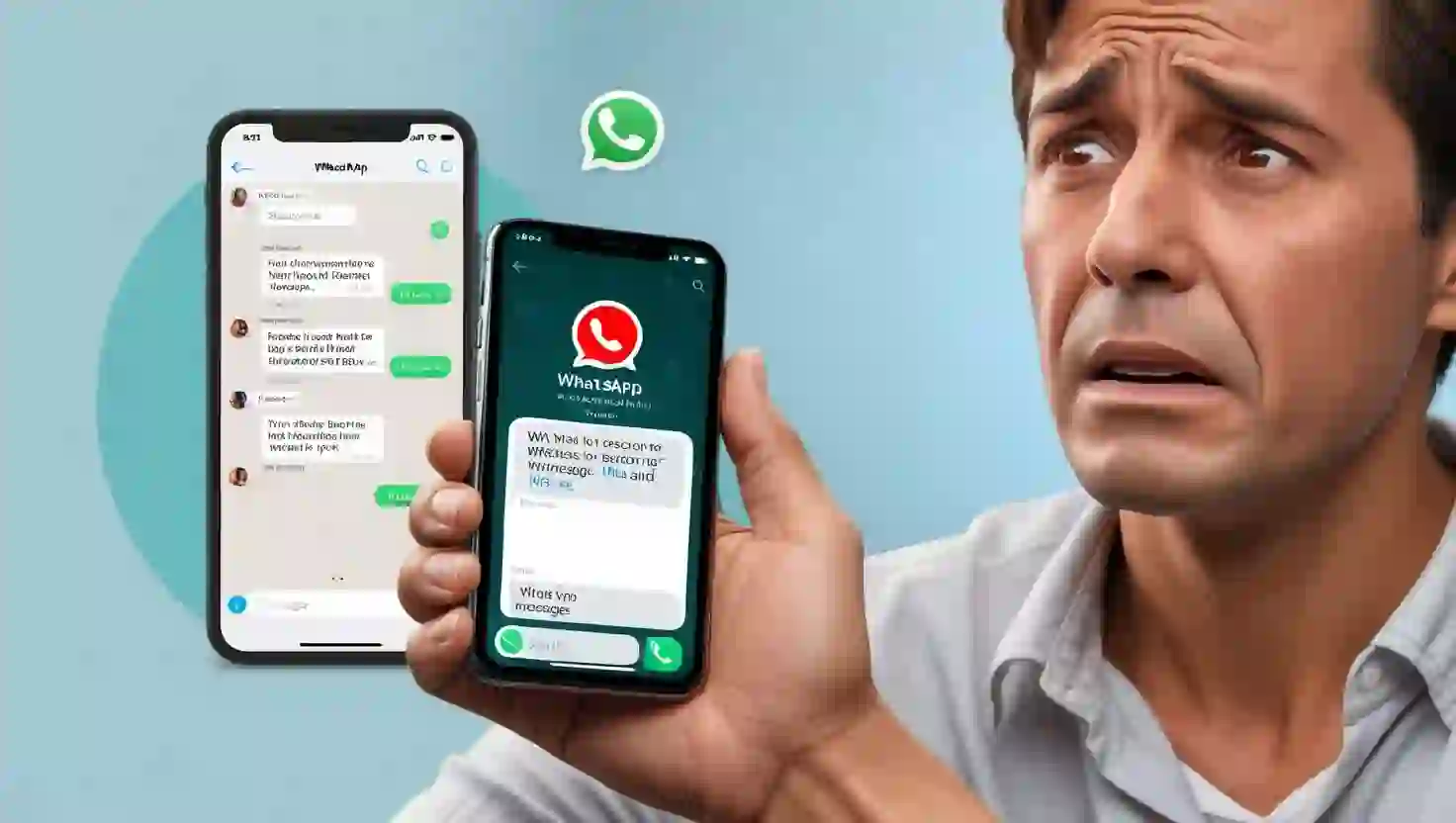How to recover deleted WhatsApp messages without backup Have you ever regrettably erased a WhatsApp message after doing so by accident? It can be distressing to lose critical messages, whether they are private or professional exchanges.
Thankfully, depending on your device and backup settings, there are multiple methods for recovering deleted WhatsApp messages. You may prevent future loss of your deleted messages by following the simple steps outlined in this tutorial.
1. Recover Deleted WhatsApp Messages Using Chat Backup
WhatsApp has a built-in backup feature that saves your chats regularly. If you’ve enabled backups, recovering deleted messages becomes quite simple. Backups can be stored on Google Drive (for Android users) or iCloud (for iPhone users).
Steps to Recover Messages from Backup:
- Check Backup Settings:
- Open WhatsApp and go to Settings > Chats > Chat Backup. Check when the last backup was made.
- Uninstall and Reinstall WhatsApp:
- Uninstall the WhatsApp app from your phone and reinstall it from the App Store (iPhone) or Google Play Store (Android).
- Verify Your Phone Number:
- During the setup process, verify your phone number. WhatsApp will prompt you to restore your chat history from the backup.
- Restore Chats:
- Tap “Restore” when prompted. WhatsApp will retrieve messages and media from the most recent backup.
Note: This method only works if the deleted messages are part of the last backup. Messages sent or received after the backup won’t be restored.
2. Recover Messages Without Backup
If you haven’t enabled backups, recovering deleted messages can be more challenging. However, there are ways to retrieve them by using third-party tools or the device’s local storage.
For Android Users: How to recover deleted WhatsApp messages without backup
- Access Local Backup:
- WhatsApp automatically creates local backups on your device. These backups are stored in your phone’s internal storage or SD card.
- Use File Manager:
- Open your phone’s File Manager app and navigate to the WhatsApp folder > Databases.
- You’ll see files named like “msgstore-YYYY-MM-DD.1.db.crypt12.” Select a file with the date before you deleted the message.
- Rename Backup File:
- Rename the selected file to “msgstore.db.crypt12.” This ensures WhatsApp recognizes it as the latest backup.
- Reinstall WhatsApp:
- Uninstall and reinstall WhatsApp. During setup, tap “Restore” to retrieve the messages from the renamed local backup.
For iPhone Users:
Recovering messages without backup on iPhones usually requires third-party software. Apps like Dr.Fone, iMyFone, or Tenorshare can scan your device for deleted messages.
- Install the Software:
- Download and install trusted recovery software on your computer.
- Connect Your iPhone:
- Use a USB cable to connect your phone to the computer and launch the recovery software.
- Scan for Deleted Data:
- Follow the software’s instructions to scan your phone. Once the scan is complete, it will display recoverable WhatsApp messages.
- Restore Messages:
- Select the messages you want to restore and follow the software’s steps to recover them.
3. Recover Messages Using Third-Party Apps
Several third-party apps are available to help recover deleted WhatsApp messages. These apps work by scanning your phone for deleted data and restoring it. While they can be helpful, you should use them cautiously to protect your privacy.
Popular Recovery Apps: How to recover deleted WhatsApp messages without backup
- Dr.Fone – Data Recovery:
- Compatible with Android and iPhone, this app scans your device for deleted WhatsApp messages and allows you to recover them.
- iMyFone ChatsBack:
- Specially designed for WhatsApp, this tool lets you recover messages from device storage, backups, or Google Drive/iCloud.
- Tenorshare UltData:
- Another reliable app for recovering deleted WhatsApp chats. It offers a simple interface and quick recovery options.
Tips for Using Third-Party Apps:
- Always download apps from trusted sources like the official website or app store.
- Read reviews and check ratings before installing any app.
- Avoid providing sensitive information to unverified apps.
4. Preventing Future Data Loss
Once you’ve recovered your deleted messages, it’s important to take steps to avoid losing them again. Here are some tips to keep your WhatsApp data safe:
Enable Regular Backups:
- Go to WhatsApp Settings > Chats > Chat Backup and enable automatic backups. Choose a backup frequency that suits you (daily, weekly, or monthly).
Use Cloud Storage:
- For Android, use Google Drive; for iPhone, use iCloud. Cloud storage ensures your backups are safe even if you lose your phone.
Save Important Chats:
- Mark critical messages as “Starred” to access them easily. You can also export chats by going to Chat Settings > Export Chat.
Be Cautious While Deleting:
- Double-check before deleting chats or messages to ensure you don’t lose important information.
Keep Your Phone Secure:
- Use strong passwords and avoid installing untrusted apps to protect your phone from data loss or malware.
Conclusion: How to recover deleted WhatsApp messages without backup
How to recover deleted WhatsApp messages without backup Accidentally deleting WhatsApp messages can be frustrating, but as this guide shows, there are multiple ways to recover them. Whether you use backups, local storage, or third-party apps, you can retrieve your important messages with a bit of effort. Remember to enable regular backups and take precautions to prevent data loss in the future. With these steps, you can enjoy a worry-free WhatsApp experience!